Marketo Q1 2016 Release – Pt. 2 of 3
Welcome to Part Two of our Marketo Q1 2016 Release Blog Series! In Part One, we covered some straightforward system changes, such as updates for Outlook 2016 and Microsoft Edge, and then touched upon just a little bit of the “sexy stuff”.
So, with that being said…now onto the meat and potatoes…
- Email Program “Head Start” – Have you ever set up an amazing email Program, only to find that the email itself went out several hours later than the scheduled time, all because of the time needed for the system to process which leads in your database qualified? Or…do you “have a friend” who this happened to? With this release, you can tick the “Head Start” checkbox in the Schedule window to prompt Marketo to automatically begin processing your audience and email ahead of time (at least 12 hours prior to the delivery time.)
- Facebook Lead Ads – the Marketo integration with Facebook Lead Ads automatically captures all of the data a lead provides on a Facebook Ad form, which allows you to follow up in a host of automated ways – such as providing sales notifications and emails, adding the lead into Programs or specific campaigns, etc. To add this new Service, or to enable it within your existing Facebook integration, navigate to Launchpoint in the Admin section. After you add/update the Service, you will need to indicate which Facebook pages will run the ads, choose and map the fields from your Facebook pages to your Marketo
- Custom Objects – Many: Many – You can now create many-to-many relationships on your custom objects with your lead/accounts fields by creating and utilizing an “intermediary” object that uses multiple links to each object. After the object is created and published, it will be made available (via either the SOAP or REST API) for Trigger/filter use in Smart Campaigns and Smart Lists. You can also view the information on the Custom Objects tab in your Lead Detail.


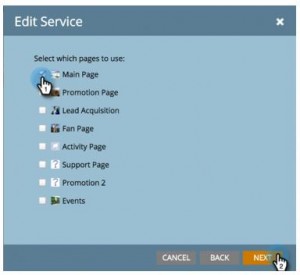
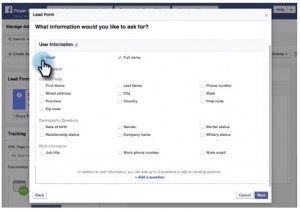
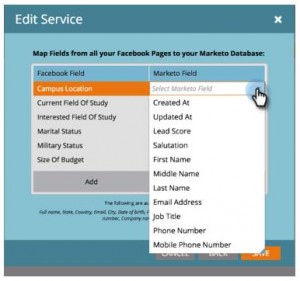
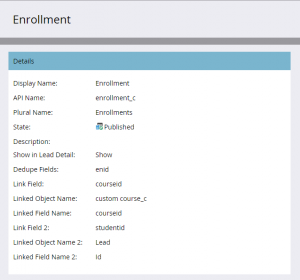







Comments
No comment yet.