How to Track External Webpage Visits in Eloqua Emails
![]() Here’s the situation: There’s a big nurture campaign scheduled to launch in a few weeks. You’ve been tasked with creating the emails. You have everything you need for the emails: images, copy, and URLs.
Here’s the situation: There’s a big nurture campaign scheduled to launch in a few weeks. You’ve been tasked with creating the emails. You have everything you need for the emails: images, copy, and URLs.
The last thing you need to do is to create the URL link in your Eloqua email. You enter the Web Address URL, glance a little lower, and see the dreaded checkbox: Add tracking for untracked external pages.
By default, it’s checked. However, the same questions come up every time: Do I leave it checked? Should I uncheck it? If you’re like most people, you leave it checked. After all, how can it hurt? Well, sometimes it can! Read on to find out when to check this option and problems you’ll want to watch out for.
Which email actions can Eloqua track?
Before we begin, let’s review Eloqua’s tracking capabilities. Out of the box, Eloqua is able to report on:
- Email Send
- Email Delivered
- Email Open
- Email Click when the URL is an Eloqua Landing Page
- Eloqua Landing Page Visit
The challenge occurs when you want to track a visit to a non-Eloqua Landing Page. Without the correct settings, Eloqua can’t track when your contacts click through to non-Eloqua Landing Pages—and you miss valuable data.
So, what do you do?! Answer: Use the Add tracking for untracked external pages feature! Let’s run through a couple different scenarios together.
Scenario 1: Eloqua website tracking scripts are not installed on the external webpage
If Eloqua Website Tracking Scripts aren’t installed on the linked external webpage, make sure the Add tracking for untracked external pages checkbox is checked. Eloqua will convert the external link to a system URL. The system URL routes the click to pass through Eloqua’s servers first, and then will redirect to the proper URL.
Since the click was routed through Eloqua first, Eloqua now knows that the contact visited the external webpage.
Scenario 2: Eloqua website tracking scripts are installed on the external webpage
If you have access to edit the external webpage, you can use Eloqua website tracking scripts. These scripts are added to the external webpage to grant Eloqua access to website visits. This is generally done during the Eloqua Implementation.
When a contact clicks through an email, an Eloqua browser cookie is generated. When the contact visits a webpage with tracking scripts, the scripts are able to use the cookie to determine that the contact visited the page.
Note: Visit the Oracle Eloqua Help Center to learn how to determine if the Tracking Scripts have been added to your Website.
Issues
Issues occur when the Add tracking for untracked external pages checkbox is selected and there are tracking scripts on the webpage.
- Webpage visit is tracked when the contact clicks through the URL that is routed through Eloqua’s servers.
- Webpage visit is tracked when the tracking scripts fire on the Webpage after the click.
As you can see, Eloqua will potentially see this single webpage visit as two visits. Eloqua attempts to de-duplicate these two visits into one visit—but in our experience, it doesn’t do a particularly good job.
This can affect things like Lead Scoring. For example:
- Give 10% of the score if there’s one website visit in the past week.
- Give 50% of the score if there are two website visits in the past week.
Other issues can occur if a third party allows you to put Eloqua tracking scripts on their website. For example, Vidyard’s integration will create CDO records in your Eloqua instance when a contact plays a video on their site. The email click drops a cookie and then the tracking scripts on their webpage will drop a cookie. These two cookies can interfere to the point where Vidyard is unable to know the Eloqua contact that watched the video and the CDO record will not be created.
Recommendations
So, here’s how to decide if you should enable the Add tracking for untracked external pages feature. The bottom line is:
- If your Eloqua website tracking scripts ARE NOT on the webpage, the checkbox should be checked.
- If your Eloqua website tracking scripts ARE on the webpage, the checkbox should be unchecked.
It’s that easy!
Final Notes
If you’ve created an HTML email, you should go to Manage Links under the Actions dropdown. From there, you can check or uncheck each individual link.
For a Design Editor Email, we recommend looking in Manage Links as well to ensure everything looks correct. In the past, we’ve seen situations where the state of the checkbox is not the same when looking at the individual link and comparing it to the link under Manage Links.

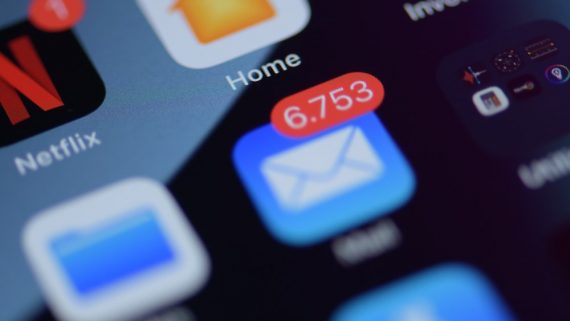
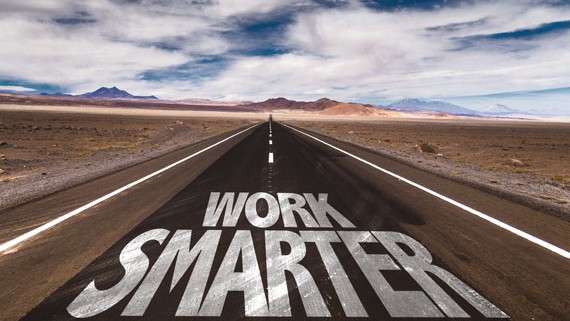



Comments
No comment yet.